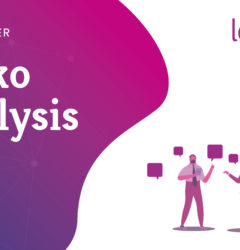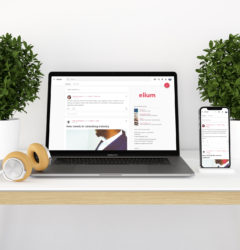22 Oct
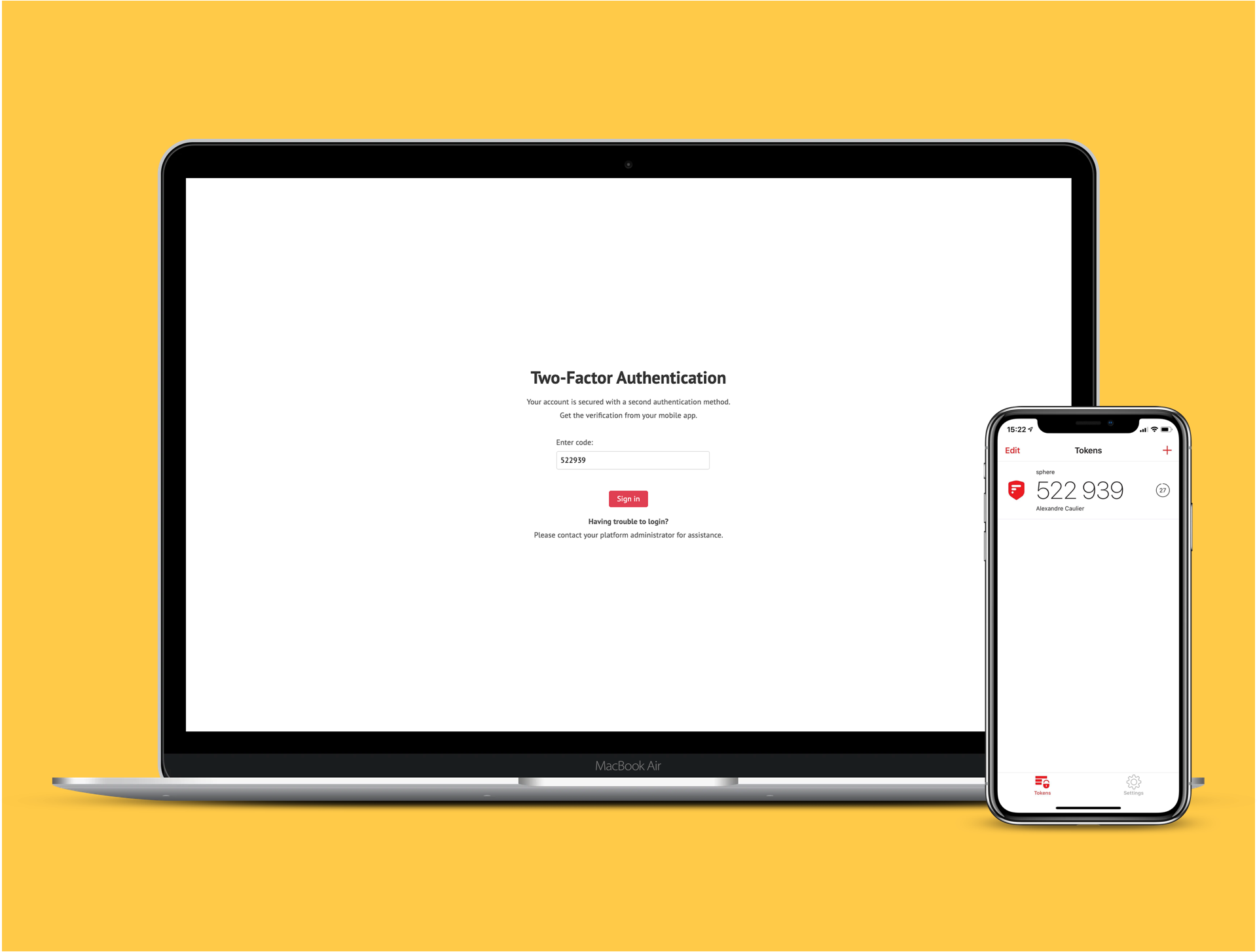
Data security has always been a major concern for companies, employees and our customers. It has guided us through the last decade and two-factor authentication (2FA) has become a natural part of our roadmap. Two-factor authentication (or 2FA) is the second layer of security that you can activate on any of your devices (computer, smartphone, tablet) or online account.
TL;DR
We have deployed an additional security layer allowing the Two-Factor Authentication of external users (internal users being under a SSO don’t need this feature).
How to turn it on?
Here is a quick guide on how you can enable (or disable) it in your account, to ensure your pieces of information are protected.
The Two-factor Authentication (2FA) is optional by default. Users can activate it on their account if they wish. Platforms with access to advanced security features can make it mandatory for all external users.
Users already authenticated will then be incentivized to activate the 2FA on their account. Otherwise, the 2FA setup will be required at the login step before accessing the platform.
Once activated on their account, the users will need to install an app on their smartphone to generate a code that will be requested during the login. Several applications are available: Google Authenticator, Authy, Microsoft Authenticator, 2FA authenticator. These applications are usually compatible with iOS and Android.
Our mobile application obviously supports 2FA. (iOS / Android)
A quick tip: If you set your 2FA on a device you’re willing to change, be sure your new device integrates all of your codes to connect before erasing all your content and settings on your old device.
Your voice counts!
We placed particular emphasis on security during the authentication. The release of the 2FA we are presenting today is the result of all the feedback our customers gave to us.
Availability
This new version has been tested internally for many weeks and is now available for everyone.
Interested in
going further ?