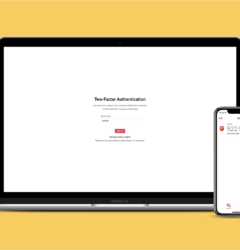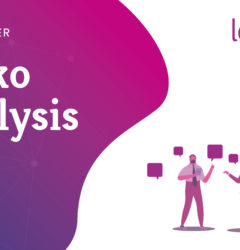10 Aug
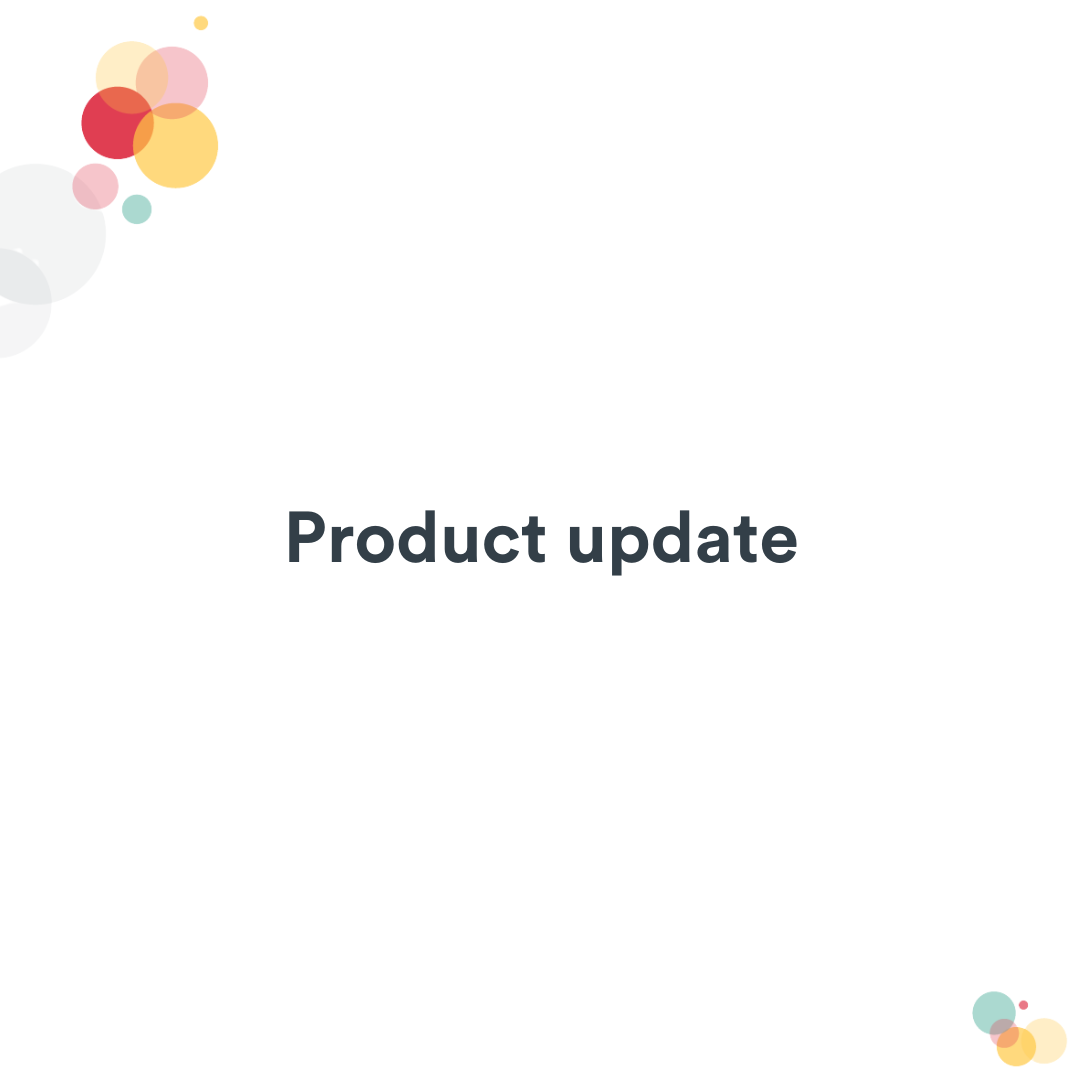
Hello everyone! It’s been quite a long time since the latest update, but that doesn’t mean we’re slacking off, far from it. The engineering and product teams have been busier than ever! We’ve got some exciting new features so let’s dive in.
Latest updates
✏️ Editor
Automatic tag suggestion
We’re now automatically suggesting tags when you create new content. How does that work? It’s magic ✨ We’re comparing your new content to all your existing database, trying to find similar content. We then suggest you the tags of those content. All this happens instantly when you’re about to publish your new content.
Quickly add blocks with the “/” command
In the editor, you can now type “/” to search for blocks. Example, type “/fi” then “enter” to quickly add a file to the content. No need to reach your mouse anymore when you’re writing in Elium
New checkbox block
There is a brand new block in the editor, the checkbox!
Improved User Experience
We’ve also made some small changes to the editor in order to make it more user friendly.
Images have now a clear download button, it was previously shaped like a dark rectangle on the top right corner and was now easily discoverable. It’s now way more clear!
The download button appears on hover
In the highlight section, we’ve clarified the replace and remove actions. Some users were rightfully confused by the fact that you have to click “Remove” and then add an updated file to actually update the file.
Both buttons have moved below the asset like files in the content body.
Following the same layout as the highlight and images for the files in the content, we’ve also clarified the “Edit in office” and “Download” actions below each file.
Clear actions below each file
When resizing an image, the size indication tooltip now appears outside of the image in order to stay there even when you resize it to a very small image. Moreover, images are now loaded as resizable asset directly, no need to switch it to another format in order to resize it.
Template builder
We’ve worked on an iteration of the template builder.
Composed title with the template builder
We’re introducing a new and powerful way to define the title of the template. Titles can be composed of a mix of text and template fields.
Here is a concrete example: the image you have a template for your meeting. You could define the content title has the text “Meeting of” with a date field. As a consequence, contributors won’t have to fill the title themselves. They will just pick a date in the template field. When they’ll save the content, the title will automatically pick this date and put “Meeting of” before.
Screenshot of the newly composed title in the template builder
Convert content to a template in bulk
Sometimes templates are defined organically after someone noticed that there are a lot of content with a similar pattern. There is now a new bulk action to convert those content to a template so one can attach the template fields to existing content.
Step 1: Click on the |Apply a template| action in the bulk
Step 2: Select the template to apply
Right after, the template is applied as stated by the content badge
Spaces
The content feed is now available as a space tab
You would like to have the new homepage as your space homepage? It’s now possible thanks to the new “Content feed” tab. Go in your tab settings to add it to any space.
Here is an example in one of our platform:
Result of the content feed in the |Product News| space on Sphere.
⚙️ Admin panel
Change your disclaimer from the admin panel
Thanks to the new Disclaimer tab in the advanced section of the admin panel, you can now change your disclaimer without any intervention from our side. Bonus: you can reset the disclaimer consent.
Note: If you already have a custom disclaimer and would like to be able to change it yourself, contact us so we can migrate you to the new disclaimer format.
The new tab in the admin panel
The disclaimer editor
Other
New share modal
We extracted all the sharing options from the content menu into a new share modal. This makes it easy to know what the different possibilities are to promote content. The share action is now the primary action on the content. Bonus: The content menu is now way shorter.
Share options are now more discoverable
As a consequence, we’ve slight adapted the content header. The share button is now the primary button, and the content menu has been moved to the left.
Adapted content header
Mobile
New share modal
Just like in the web application, we’ve revamped the way you share content in the mobile app. Tap the new icon in the top right corner to display the sharing possibilities in one unified modal.
More options in the content menu
The content menu is also more complete, you can change follow/unfollow, archive and move content to another space directly from the mobile app.
Space content feed
The new space content feed is supported by the mobile app.
If you aren’t yet using Elium’s mobile app, be sure to check it out!
The Product Team